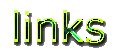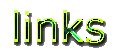A link, as you probably already know, is a word or words on a web page which, when clicked on, takes you to another web page. They don't have to take you far, though - links can take you to somewhere within the same document. You can spot the text links because they are usually underlined, and they are always a different color than the rest of the text. Links can also be pictures. A picture link can be spotted by watching your cursor. When it changes from a little arrow to a little hand, you know you've found something clickable.
Here are the HTML tags for links:
<A HREF=" "> </A>
<A HREF="# "> </A>
Everything you place within the beginning and ending tags will be your link.
The tags with the #s in them are document links.These links take you to someplace on the same page. Here are examples of both types of links:
Regular Links
To make your link work, place the URL of the place you want to link to within the " " marks. In order for a link to work, the URL must be perfectly correct. See know your URL for more information on that. I have found that the easiest way to get perfect URLs is to cut and paste. Here is how you do it:
 Go to the page you want to link to.
Go to the page you want to link to.
 Look up at the top of your screen. See the long white box with the http://www. thingy in it? That's the URL for that page.
Look up at the top of your screen. See the long white box with the http://www. thingy in it? That's the URL for that page.
 Using your mouse, click and drag to select the URL (click on the first letter of the URL, hold the mouse button down while you drag the mouse to the right. Let go when you've reached the end, and the URL should have a blue box around it instead.
Using your mouse, click and drag to select the URL (click on the first letter of the URL, hold the mouse button down while you drag the mouse to the right. Let go when you've reached the end, and the URL should have a blue box around it instead.
 Now, in the lower left-hand corner of your keyboard, look for the CTRL (control) key. Press it down and hold it down.
Now, in the lower left-hand corner of your keyboard, look for the CTRL (control) key. Press it down and hold it down.
 While holding the CTRL key down, press the "C" key. You've just copied the URL. It goes onto an imaginary clipboard deep in the brain of your computer. It will be held there until you copy it to another place, or copy something else over top of it (your clipboard holds only one thing at a time.)
While holding the CTRL key down, press the "C" key. You've just copied the URL. It goes onto an imaginary clipboard deep in the brain of your computer. It will be held there until you copy it to another place, or copy something else over top of it (your clipboard holds only one thing at a time.)
 Now, leave the page you were on and go into your HTML editor (or wherever you want to place the URL.) I always open the HTML editor, then minimize it (click on the little minus sign up in the top right corner of your screen.) Then I get online, grab my URL, and maximize the HTML editor (click on the little picture down on the bar at the foot of your screen.) Then I paste the URL right onto the HTML page. But I digress..
Now, leave the page you were on and go into your HTML editor (or wherever you want to place the URL.) I always open the HTML editor, then minimize it (click on the little minus sign up in the top right corner of your screen.) Then I get online, grab my URL, and maximize the HTML editor (click on the little picture down on the bar at the foot of your screen.) Then I paste the URL right onto the HTML page. But I digress..
 To paste the URL anywhere, do the following: get onto the page you want to put the link on. Hold down the CTRL key again. Push the "V" key, and viola! The URL should paste onto your HTML page. I don't know why you don't press the "P" key - for "paste," but you don't - it's "V."
To paste the URL anywhere, do the following: get onto the page you want to put the link on. Hold down the CTRL key again. Push the "V" key, and viola! The URL should paste onto your HTML page. I don't know why you don't press the "P" key - for "paste," but you don't - it's "V."
 Now just build your link around the URL. Place the A HREF tag in front , the word you want to be the link in between, and the /A tag behind. Like this:
Now just build your link around the URL. Place the A HREF tag in front , the word you want to be the link in between, and the /A tag behind. Like this:
<A HREF="http://www.gohere.com/">Go Here</A>
Looks like:Go Here on your page.
Document Links
These work like regular links, except...instead of placing a URL between the " " marks, we place a word there. We have to tell the computer where on the page to go when the link is clicked.
That's what the <:A NAME> tag is for. That tag is called a document reference. Place the <A NAME> tag around a word, and that's where the screen will go when you click on the document link. Here's an example:
Click Here.
I used the word "probably" as my reference, and the screen should have gone up to the line where "probably" is located. To come back down, I used the reference "except."
Pick a word that is not used several times...you never know where you'll end up if your reference word is sprinkled throughout your page.
Here's the tag that I wrote for that link:
<A HREF="#probably">Click Here</A>
And here's the reference I wrote for that link:
<A NAME="#probably">probably</A>
Notice how the word you choose appears 3 times? Once you get the hang of this, it's really easy!
Main Page |
Email Vividpages
Disclaimer: I'm still learning, and all I know is what works for me...some of this may not be exactly perfect. So if there's an error, email me, and I'll fix it :)