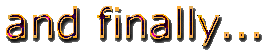
Before you're finished, there are a few things you still need to do.
 You know how irritating it is when you click on a link that doesn't work...so don't do it to your visitors. Sign onto the internet, pull up your page, and check all your links. Check the links to other pages, and the links within your own site.
You know how irritating it is when you click on a link that doesn't work...so don't do it to your visitors. Sign onto the internet, pull up your page, and check all your links. Check the links to other pages, and the links within your own site.
 Site navigation is very important. Imagine you were someone visiting your site. Can you navigate around easily? Do you understand where you are at all times, and how to get back to the home page?
Site navigation is very important. Imagine you were someone visiting your site. Can you navigate around easily? Do you understand where you are at all times, and how to get back to the home page?
 It goes without saying that you spell-checked your text before you even put it out there. Most HTML editors have spell-check as a built in function. Just open up each page, and click on the little button that says "ABC" or looks like a checkmark or something like that. Remember...if you can't find something, there is always a help button to click on.
It goes without saying that you spell-checked your text before you even put it out there. Most HTML editors have spell-check as a built in function. Just open up each page, and click on the little button that says "ABC" or looks like a checkmark or something like that. Remember...if you can't find something, there is always a help button to click on.
 One more thing: different browsers "see" web pages differently. A browser is software that helps guide you around your computer and around the internet. When you sign on to the internet, and that toolbar pops up with all the buttons to click on, you're looking at a browser. Two popular browsers are Internet Explorer and Netscape Navigator. These broswers are continuously updated to be faster and have newer, better features, so there are many versions of each. For directions on how to view in different browsers, click here.
One more thing: different browsers "see" web pages differently. A browser is software that helps guide you around your computer and around the internet. When you sign on to the internet, and that toolbar pops up with all the buttons to click on, you're looking at a browser. Two popular browsers are Internet Explorer and Netscape Navigator. These broswers are continuously updated to be faster and have newer, better features, so there are many versions of each. For directions on how to view in different browsers, click here.
 The bottom line is: you need to see how your page looks in as many browsers as you can. The page that looks great in Internet Explorer may be a mangled mess in Navigator.
In my experience, Explorer is more forgiving of HTML errors, but your site should look good in any browser.
The bottom line is: you need to see how your page looks in as many browsers as you can. The page that looks great in Internet Explorer may be a mangled mess in Navigator.
In my experience, Explorer is more forgiving of HTML errors, but your site should look good in any browser.
 I'm clueless about Macs.All this is not even taking into account those people who have MacIntosh computers...they see things differently too! I'm working on it. But in the meantime, if you have any way to do it, you should check your work on a Mac, too.
I'm clueless about Macs.All this is not even taking into account those people who have MacIntosh computers...they see things differently too! I'm working on it. But in the meantime, if you have any way to do it, you should check your work on a Mac, too.
Directions: View in different browsers:
 If you have a connection to the internet through AOL or another Internet Service Provider, you'll already have a browser...it comes with the service. When you sign on to the internet, look in the upper left or right hand corner of your screen. You're looking for those cute little pictures.
If you have a connection to the internet through AOL or another Internet Service Provider, you'll already have a browser...it comes with the service. When you sign on to the internet, look in the upper left or right hand corner of your screen. You're looking for those cute little pictures.
 MSIE (Microsoft internet explorer) has a little "e" with a swirly thing going around it. Netscape Navigator has a ship's wheel, and Netscape Communicator has a lighthouse. Find out which browser you already have.
MSIE (Microsoft internet explorer) has a little "e" with a swirly thing going around it. Netscape Navigator has a ship's wheel, and Netscape Communicator has a lighthouse. Find out which browser you already have.
 Then, you'll need a copy of each browser that you want to view your pages in. There are others (like Opera or Mosaic) but for right now, just make sure you have MSIE and NN or NC.
Then, you'll need a copy of each browser that you want to view your pages in. There are others (like Opera or Mosaic) but for right now, just make sure you have MSIE and NN or NC.
 Check my links page for free-and shareware sites. Go to one of them, and search under "internet" or "browsers." Follow the directions and download, then install what you need onto your computer.
Check my links page for free-and shareware sites. Go to one of them, and search under "internet" or "browsers." Follow the directions and download, then install what you need onto your computer.
 Now all you do is open the software you want to view in after you connect to the internet. Your ISP will automatically use the browser it wants to, so you have to tell it to use another one. Once your connection is established, just minimize your ISP's screen, click on "start", then "programs," and click on the browser you want (or use the desktop shortcut, if there is one-and there usually is.) Then maximize your ISP screen again.
Now all you do is open the software you want to view in after you connect to the internet. Your ISP will automatically use the browser it wants to, so you have to tell it to use another one. Once your connection is established, just minimize your ISP's screen, click on "start", then "programs," and click on the browser you want (or use the desktop shortcut, if there is one-and there usually is.) Then maximize your ISP screen again.
 Minimize means click on the little minus sign in the upper right corner. Your screen is still there, it's just really, really tiny. It moved to the bar along the bottom of your screen...but there's a little picture, and a word, down there. This is to show you where to click when you want to maximize it again. You can minimize a lot of screens if you want.
Minimize means click on the little minus sign in the upper right corner. Your screen is still there, it's just really, really tiny. It moved to the bar along the bottom of your screen...but there's a little picture, and a word, down there. This is to show you where to click when you want to maximize it again. You can minimize a lot of screens if you want.
 This is especially helpful when you want to work on an HTML page. You can minimize the screen for your HTML editor with your page on it. Then you can go on the internet and search for code for your page. You can copy the code, minimize that screen, then maximize your editor's screen and paste the code in immediately. So easy!
This is especially helpful when you want to work on an HTML page. You can minimize the screen for your HTML editor with your page on it. Then you can go on the internet and search for code for your page. You can copy the code, minimize that screen, then maximize your editor's screen and paste the code in immediately. So easy!
Main Page |
Email Vividpages
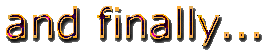
 You know how irritating it is when you click on a link that doesn't work...so don't do it to your visitors. Sign onto the internet, pull up your page, and check all your links. Check the links to other pages, and the links within your own site.
You know how irritating it is when you click on a link that doesn't work...so don't do it to your visitors. Sign onto the internet, pull up your page, and check all your links. Check the links to other pages, and the links within your own site.